IBM’s Watson Assistant empowers you to plan and build conversational interactions using AI. These chatbots can be used on pretty much any channel you chose: your website, SMS, voice, WhatsApp, on your own application, and more. In this example, we are going to focus on using SMS.
If your inbound messaging is flooded with customer inquiries, especially ones that can be answered or solved quickly, you can create a chatbot to respond to those questions. Customers always looking for a certain page or pricing on your website? Set up the bot to text them the URL. Get questions about your office hours or service status updates? The bot can respond to customer texts about these topics as well.
IBM makes it incredibly easy to start building your own bot. But once you’ve done all that work, how do you actually deploy it?
That’s where Atmosphere SmartFlows comes in.
1 From the IBM Watson Assistant homepage, go to “Assistants”.
2 Click “View API Details” from the menu to the right of the skill you would like to use.
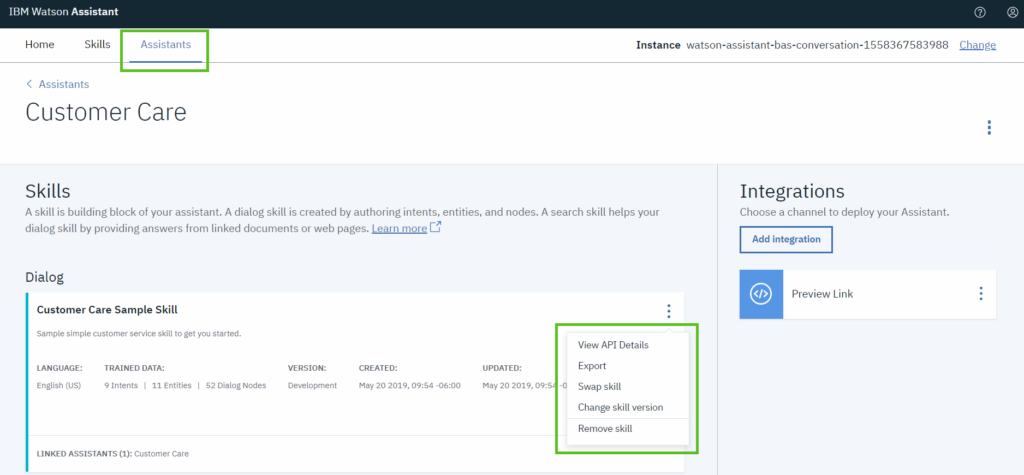
You’ll be brought to a page with your API Details. Take note of your:
- Assistant credentials = Password
- Assistant URL = Legacy v1 Workspace URL
- Workspace ID = Workspace ID
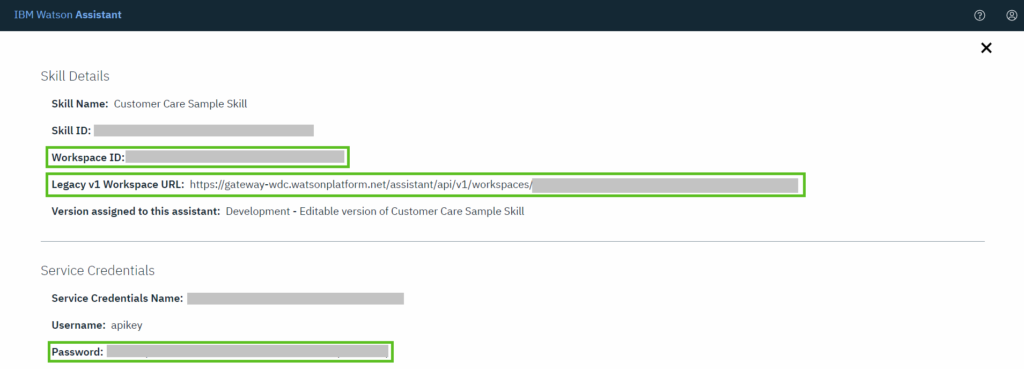
Now, open Atmosphere SmartFlows to bring Watson Assistant into your flow
- Click and drag an INBOUND SMS trigger to begin the flow.
- Click, drag, and connect a WATSON ASSIST action to Inbound SMS. In the configurations panel to the right, paste your Watson Credentials (Credentials, URL, Workspace ID) into the appropriate fields. In the TEXT/MESSAGE section, drag the initial variable of the text message received (ex: $ISMS_1.message) into the field.
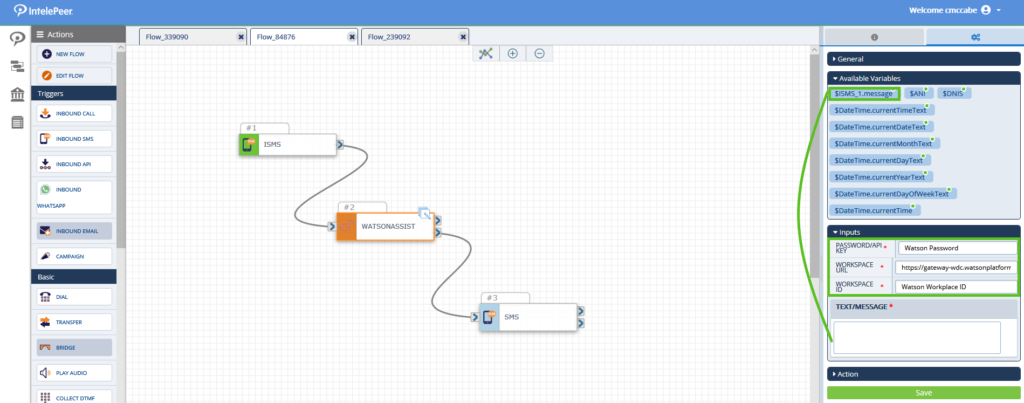
- Click, drag and connect an SMS block to the Watson Assist block. Click the SMS block to configure and drag the Watson Assist response text (ex: $WATSONASSIST_2.responsetext) variable to the MESSAGE field.
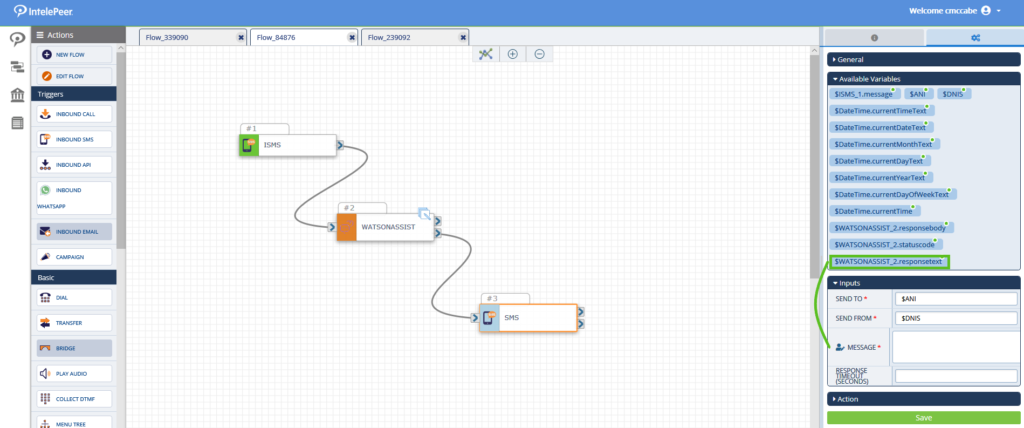
Your flow should now look something like this. The response you have created for your Watson Assistant will be sent as an SMS to the person who texted you. It’s as simple as that!
Don’t forget to visit the Number Assignment page to enable your flow with a phone number.
Want more on how to use AI for communications? Check out this blog about automating customer experiences.